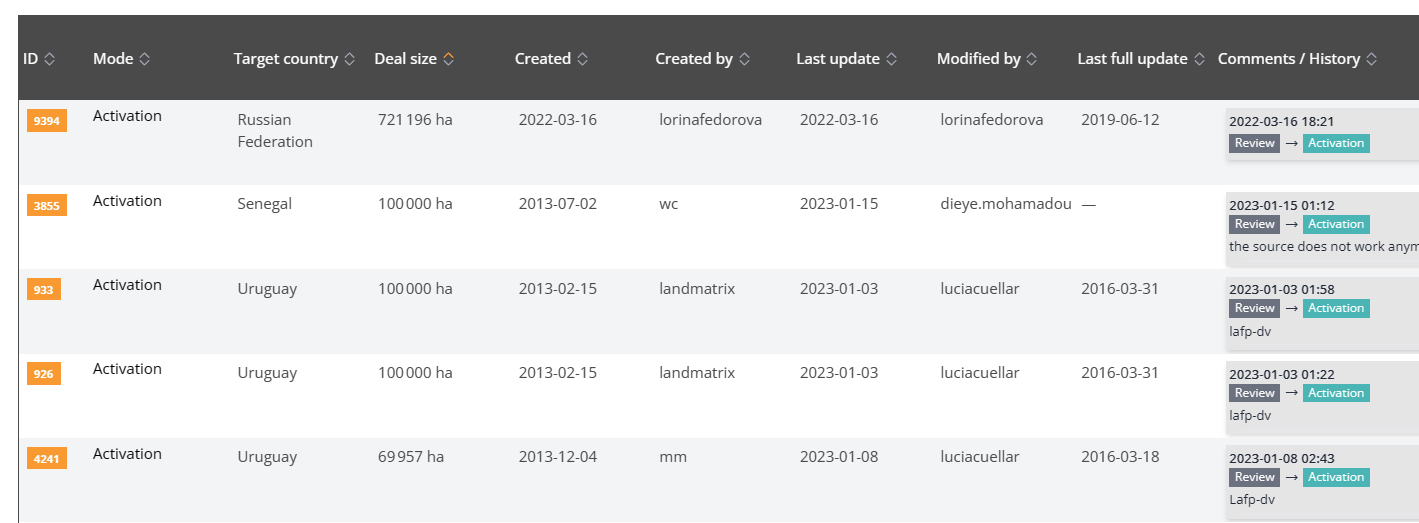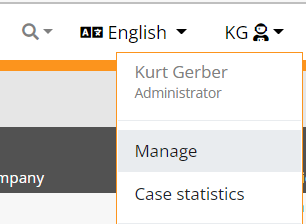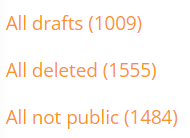4 THE MANAGEMENT INTERFACE
4.1 Introduction
The management interface lists deals and investors, which need the users, editors or administrators attention. It is the main tool in which every user finds
- the data he edited or reviewed (my drafts, created by me, reviewed by me, activated by me)
- the data that needs his attention (Todo).
It offers different ways to either order or filter deals or investors for administration-specific needs.
The management interface can be reached through the user menu on the top right corner of the website. Selecting ‘Manage’ opens the management interface.
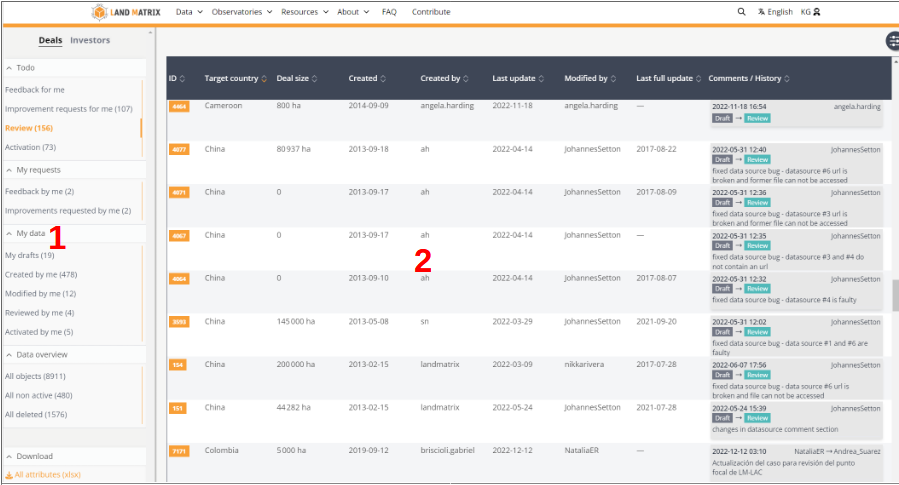
2: List view
There are four groups of data selections:
- Todo: Lists object versions (deals or investors) that need your attention.
- My requests: Lists requests sent by me to other users
- My data: Lists objects in which im involved either as an author or as a reviewer
- Data overview: Lists all objects filtered by different criteria.
4.2 Todo
4.2.1 Feedback for me:
Availability: All

For deals or investors listed here, another user has sent you a feedback (See 3.4 The logbook). You can open the deal and answer directly to the feedback you received. In the logbook there is a special field to answer to the feedback directly:
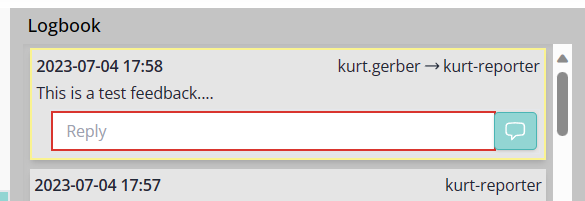
When you click on this  button, your answer is sent directly to the sender of the feedback.
button, your answer is sent directly to the sender of the feedback.
4.2.2. Improvement request for me
Availability: All
For deals or investors listed here, a reviewer (editor or administrator) has requested an improvement. This applies to cases, which you formerly submitted to review or to activation and the reviewer (administrator or editor) found either an error or some missing information. The reviewer is forced to add a comment which you will see as the top logbook entry. If it is not conclusive to you, please contact the user, who sent you the request for improvement.
Once you re edited the case and did the requested improvement, you must again submit the case to review.
4.2.3. Review: Object versions submitted for review
Availability: editors, administrators (Reviewers)
see 3.2.3 Reviewing an object version
4.2.4. Activation: Object versions submitted for activation
Availability: administrators
see 3.2.5 Activating an object version
4.3. My requests
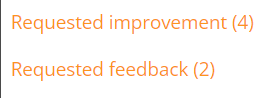
Lists of either feedbacks or improvement requests sent by me to other users
4.3.1. Feedback by me:
Availability: all
Lists objects, for which the current user gave a feedback. This is done in the logbook of the specific object (see ‘3.4 The logbook’). If you click on the comment, the logbook will open and you have the possibility to anser yourself.
If you think the feedback is outdated and you want it to disappear from the list ‘Feedback by me’ then you can click on ‘Resolve thread’. This will close the feedback loop and remove it from your list under ‘Feeback by me’.
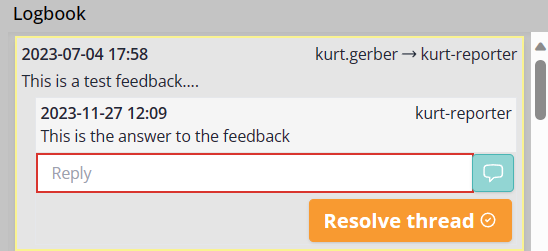
4.3.2. Improvements requested by me:
Availability: editors, administrators
Lists objects, for which you have opened a request for improvement (see ‘3.2.4 Sending a request of improvement’). The case will disappear from the list, once the new and improved version of the case is activated.
4.4. My data
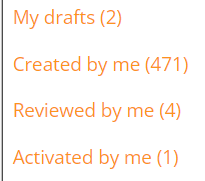
Deals and investors to which the current user has contributed, either as author of a version or by approving or activating it:
4.4.1. My drafts
Availability: all
All objects for which the current user is the author of the most current, yet not activated version.
4.4.2. Created by me
Availability: all
All objects for which the current user created the first version object. The specific user is then listed as the creator of the object.
4.4.3. Modified by me
Availability: all
All objects to which the current user contributed and updated be it the current version or an earlier one.
4.4.4. Reviewed by me
Availability: editors and administrators
All objects of which the current user reviewed and submitted the current version for activation.
4.4.5. Activated by me:
Availability: administrators
All objects of which the current version was set active by the current user.
4.5. Data overview
4.5.1. All objects
Availability: editors, administrators
Lists all existing objects except the deleted ones.
4.5.2. All non-active
Availability: editors, administrators
Lists all objects of which the most current version is not yet active but has one of the following states: ‘draft’, ‘submitted for review’, ‘submitted for activation’.
4.5.3. All deleted
Availability: administrators
Lists all deleted objects.
4.6. Ordering and filtering the lists
Beside the two different selections in the management interface as described above, there are two further options:
a) Order the list by one of the column labels
b) Filter the list by one of the column labels
4.6.1. Filtering the lists
At the top right, above the list view, ![]() this button gives access to different filtering options inside the different selections in the management interface:
this button gives access to different filtering options inside the different selections in the management interface:
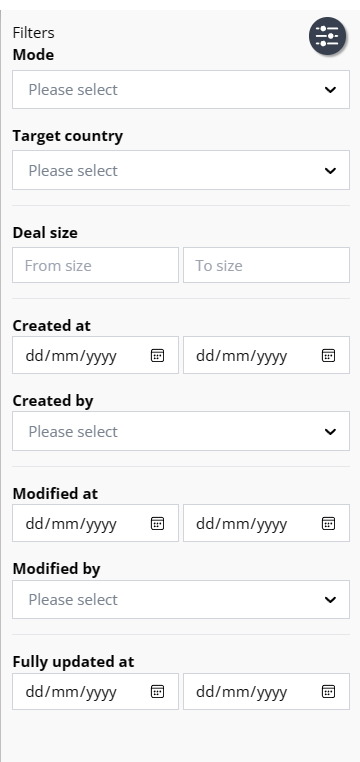 |
The different lists can be filtered by any of the attribute lists.
Note: The drop-down lists in the filter only show values available in the specified selection you are in.
Example: You are in ‘Todo / Feedback for me’. Only one deal from Kenia is listed. When you select the drop-down ‘Target country’, your only choice is ‘Kenia’. |
4.6.2 Ordering list view by attribute
When clicking on one of the column labels the list is ordered either in alphabetically or by number. In this example, the label ‘Deal size’ was clicked and the deals are listed in descending order by deal size. The arrow used for ordering is highlighted in orange. Repeated clicks on the same label change the order from descending to ascending and back again.