2 ENTERING DATA
2.1 User roles
In order to add an object (deal or investor) to the database, a user must be registered on the Land Matrix website and be logged in. There are three different user roles, all of which are able to create an object but have different rights, or privileges, in terms of editing these objects. When logged in, the user’s role is displayed when clicking on the login icon in the upper right corner.
The three user roles are:
- Reporter: A reporter account is automatically created when registering on the Land Matrix website. Reporters can:
- Create an object and submit it for review by an editor or administrator
- Submit an update to a published version of an object by creating a new draft version
- Delete the draft version of an object as long as it is not submitted for review
- View versions of objects he has submitted
- Revise versions of objects for which an editor or administrator requested an improvement
- Editor: Editors can be assigned to a single country or region, or even several countries or regions. In addition to reporters they can:
- See all pending objects
- Review objects submitted for review
- Submit an object version to an administrator for activation
- Delete the version of an object submitted for review
- Administrator: Administrators make the final decision in each case. In addition to editors they can:
- Activate (publish) an object version
- Delete an object as whole, not only a version
Furthermore, each user can be assigned to one or several countries or regions. In the management section, the object versions to be reviewed or activated, are then filtered by the corresponding target country (See ‘4 Management interface’).
2.2 Adding a deal
2.2.1 Navigate to the data editor
All registered users can add new deals. To reach the data editor form to add a new deal, click on the avatar icon in the top right corner of the browser and select ‘Add a deal’. This will open a form which we call the data editor. With the exception of “Target country” which is mandatory, all fields are optional, although you are encouraged to fill in as much detail as possible.
2.2.2 The deal editor 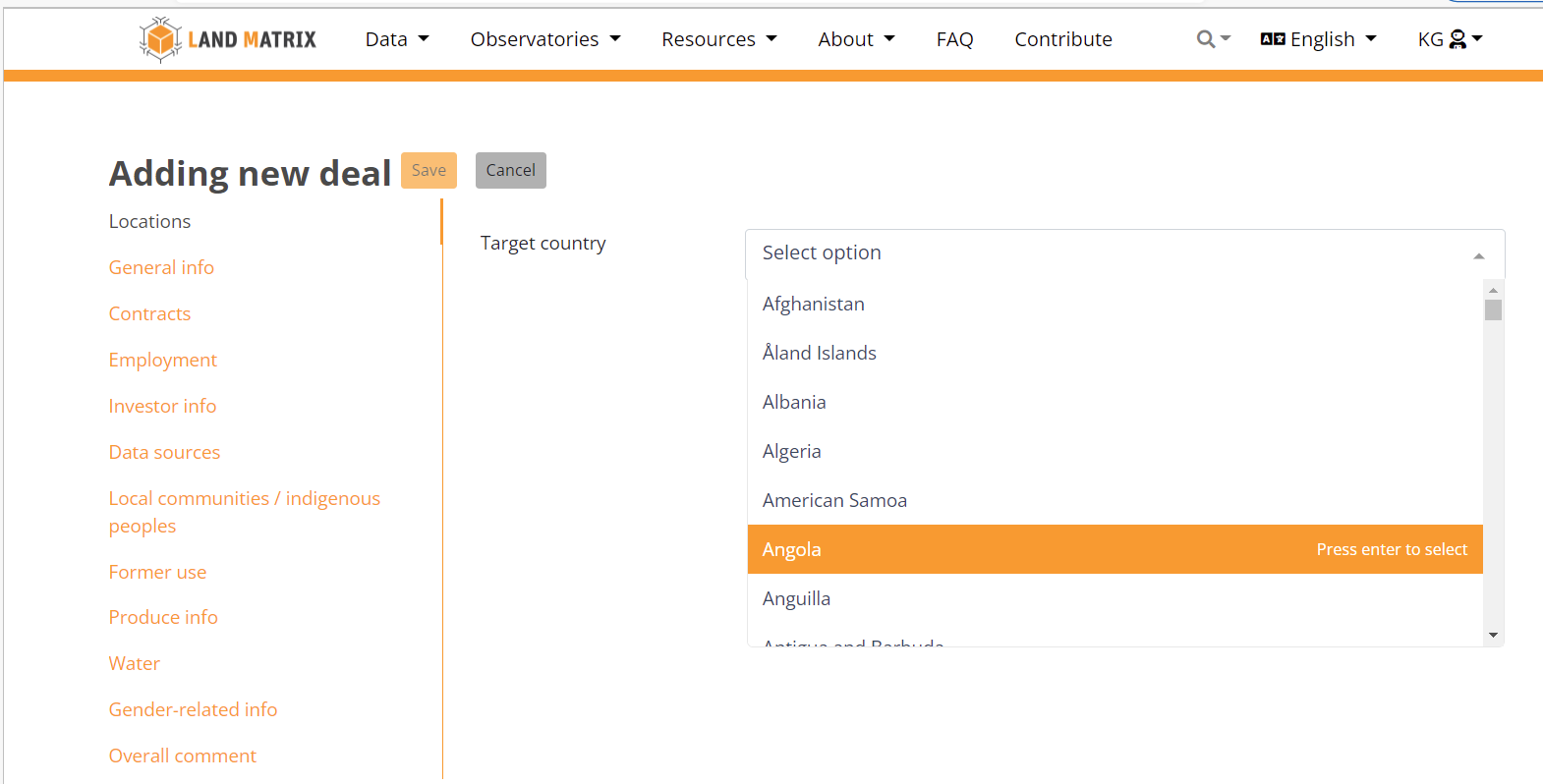
The deal editor is displayed in the same main layout as the deal view:
- In the left column you can switch between the different sections
- On the top, right hand of the title you find the buttons Save and Cancel.
When you click on Cancel, you will leave the editor without creating a new deal in the database.
When clicking on Save the current entries are saved. After you saved the deal the first time, you created it in the online database. The second button then changes to Close.
2.2.3 Editing a deal
First you have to select the ‘Target country’. This is mandatory and you will not be able to proceed to any other sections, before you select the target country.
Note: Further information about all attributes can be found in the ‘Editor guidelines’.
Some special notes about saving a deal (or investor in the investor editor):
- When you save a deal, you save it as a draft version. The deal is not automatically submitted as it was the case in the old editor.
- When you switch to another section in the left column, the entries are saved automatically.
- Every Save action overwrites the deal saved before. That means: it works like in a Microsoft Word file: Everytime you click on Save, you overwrite the version you saved before.
 Please also note that if any variable has not been entered correctly, the incorrect variable will be highlighted in red. Saving will be rejected and an info box will be raised near to the faulty attribute giving hints on what is missing.
Please also note that if any variable has not been entered correctly, the incorrect variable will be highlighted in red. Saving will be rejected and an info box will be raised near to the faulty attribute giving hints on what is missing.
When you have finished entering deal data, you click on Close to leave the data editor.
You then switch to the Deal view in which you can see the current state and all available actions to submit the deal to review and a few other administrative tools in the workflow header displayed above the deal data.
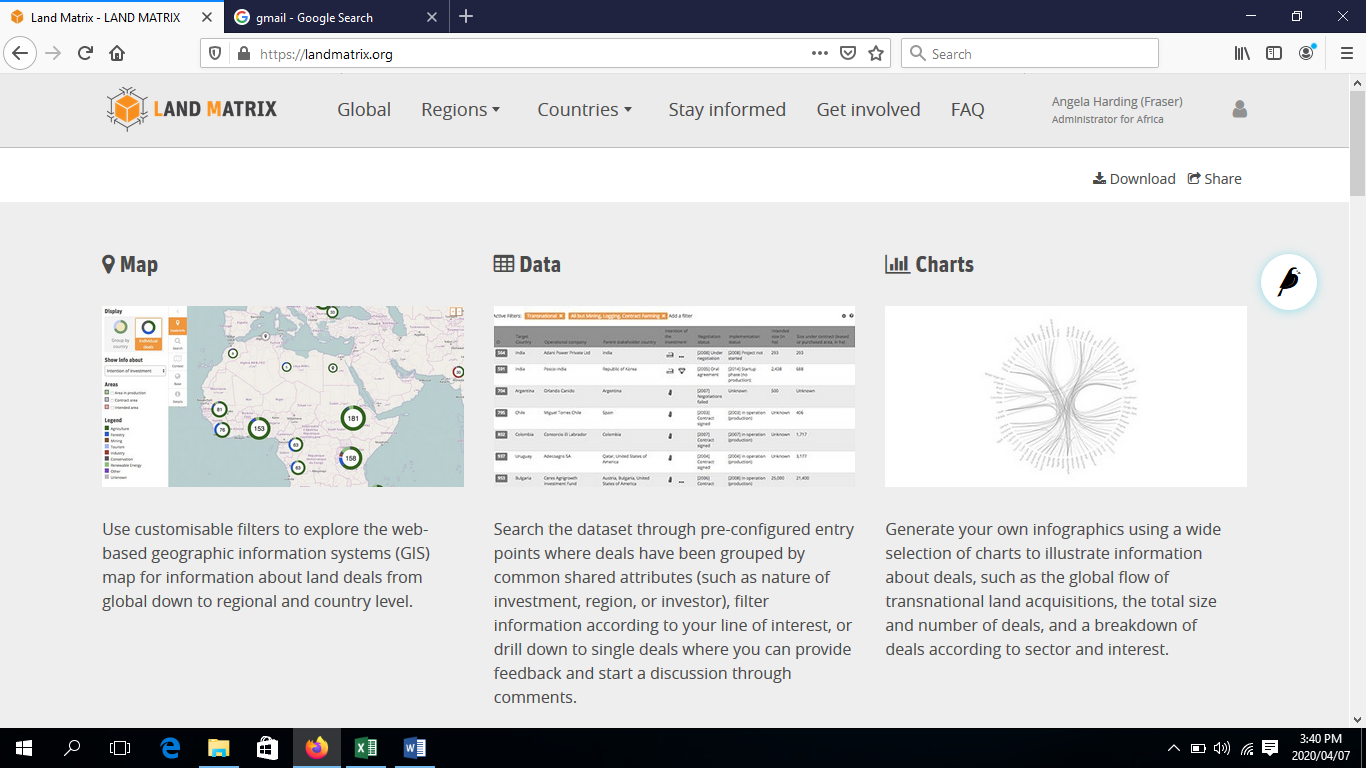
No comments to display
No comments to display